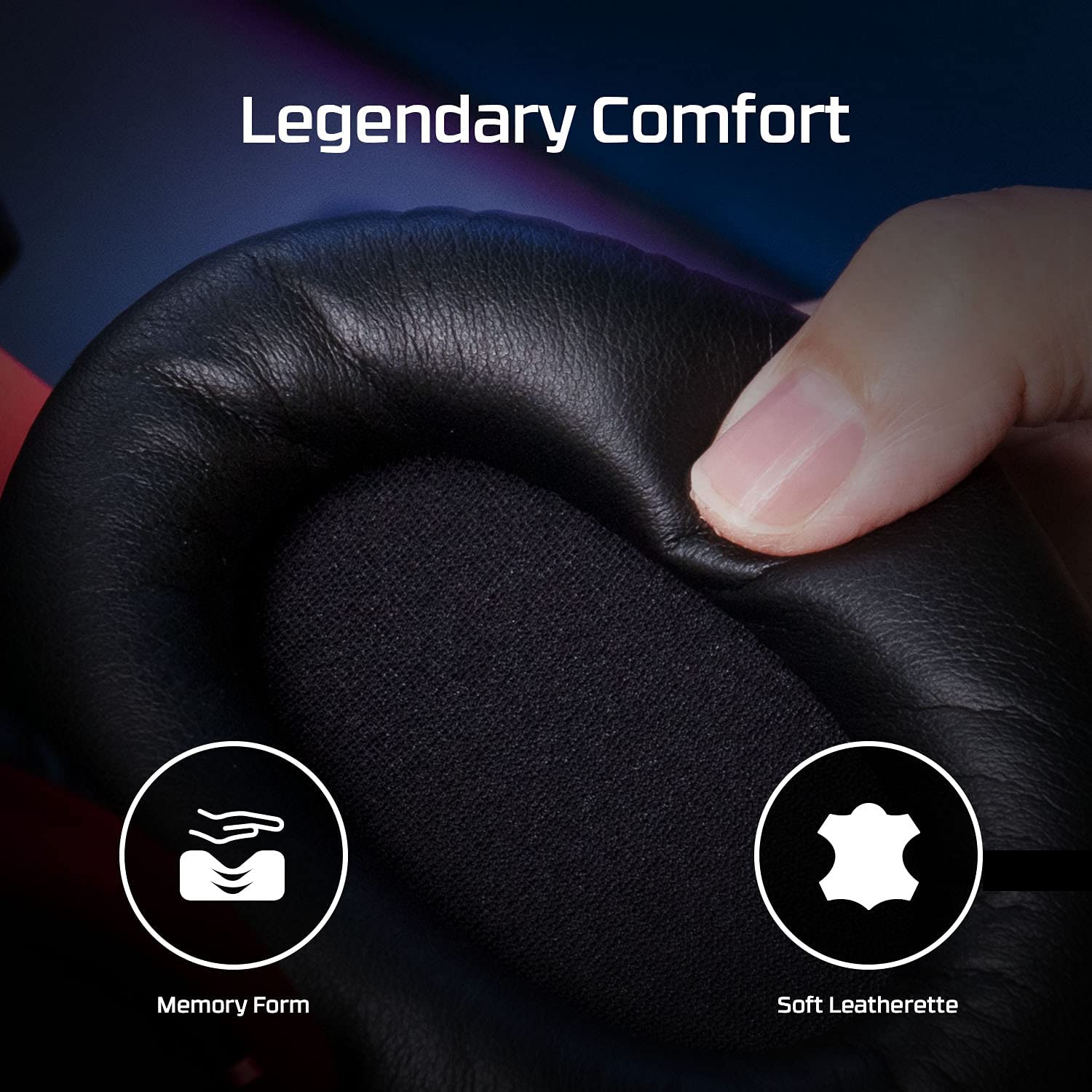HyperX Cloud II Gaming Headset – 7.1 Surround Sound – Memory Foam Ear Pads – Durable Aluminum Frame – Works with PC, PS4, PS4 PRO, Xbox One, Xbox One S – Gun Metal (KHX-HSCP-GM)
- USB Audio Sound Card with 7.1 Virtual Surround Sound
- 53mm Drivers Neodymium Magnets. The length mic boom is 150mm (including gooseneck)
- Noise Cancelling Microphone via Inline Sound Card
- Echo Cancelling via Inline Sound Card
- 15-25kKhz Frequency Response
$99.99
1 in stock
Description
HyperX Cloud II Gaming Headset – 7.1 Surround Sound – Memory Foam Ear Pads – Durable Aluminum Frame – Works with PC, PS4, PS4 PRO, Xbox One, Xbox One S – Gun Metal (KHX-HSCP-GM)
From the manufacturer

|
|
|
|
|---|---|---|
DTS Heapdhone:X Spatial AudioUnlock accurate 3D audio spatialization! The included activation code provides 2 years of DTS Headphone:X Spatial Audio for enhanced perception, awareness, and immersion. |
Signature HyperX comfortGame longer and more comfortably thanks to the comfort provided by HyperX memory foam. |
Durable aluminum frameBuilt tough with a sturdy aluminum frame so it is better equipped to handle the wear and tear of daily use. |
|
|
|
|
|---|---|---|
Detachable noise-cancelling microphoneThe flexible, detachable, noise-cancelling mic is Discord and TeamSpeak certified, and will give you a clear line of communication with your squadmates. |
Compatible with PC, Xbox Series X|S, Xbox One, PS5, and PS4The headset is stereo comapatible with multiple platforms thanks to the standard 3.5mm plug. DTS Headphone:X is compatible with PC, Xbox Series X|S, and Xbox One. |
Product description
Amazon.ca Product Description
HyperX Cloud II features a newly designed USB sound card audio control box that amplifies audio and voice for an optimal Hi-Fi gaming experience, so you can hear what you’ve been missing. Open up a world of detail other gamers will never know — the rustle of a camper’s boot, the scuttle in a distant vent. This next-generation headset generates virtual 7.1 surround sound with distance and depth to enhance your gaming, movie or music experience.
From the Manufacturer
HyperX Cloud II features a newly designed USB sound card audio control box that amplifies audio and voice for an optimal Hi-Fi gaming experience, so you can hear what you’ve been missing. Open up a world of detail other gamers will never know — the rustle of a camper’s boot, the scuttle in a distant vent. This next-generation headset generates virtual 7.1 surround sound with distance and depth to enhance your gaming, movie or music experience. The headset must be selected as the default audio device in your sound settings. For Windows:1. Open up Control Panel and select Hardware and Sound and then select Sound. 2. If the “HyperX 7.1 Audio” is not currently the default audio device, right-click on the option and select “Set as Default Device.” 3. This should place a green check mark next to the default audio device. Repeat the same steps for the microphone portion of the headset, located under the “Recording” tab (also found in the Sound program in Control Panel.) For Mac: 1. Click the Apple menu and select “System Preferences” from the drop-down menu. 2. In “System Preferences”, click on the ‘Sound’ icon. 3. Click on the Input tab and select “HyperX 7.1 Audio” for default sound input. 4. Click on the Output tab and select “HyperX 7.1 Audio” for default sound output. Note: The headset may appear as “USB audio” instead of “HyperX 7.1 Audio”.
Related
| Weight | 0.235 kg |
|---|---|
| Dimensions | 11 × 11 × 9 cm |